How to Disable or Enable Wireless Network Adapter
There are times that a certain hardware would not work and in our experience using Windows through the years, it is the wireless network adapter that suffers this kind of problem in most cases. If you noticed that your machine is having problems with your wireless network connection even if there is actually Internet connection then you might need to restart the hardware which is the wireless network adapter on your machine and you can do this by using the Disable/Enable options that is found in the Device Manager Window.
To launch Device Manager Window, all you need to do is press the Windows + X keys and the menu should appear on the bottom-left portion of your computer screen as you can see on the screenshot below.
To start, you will first need to locate the Wireless Network Adapter device on the list of devices. It is found under the “Network Adapters” item so go ahead and expand it. After doing so, you should be able to find your machine’s wireless network adapter as you can see on the screenshot below (although yours might be of different brand) and once you locate it, simply right-click on it to pull up the right-click menu.
Once the right-click menu appears, you will simply need to click on the option that says “Disable” and what would happen next is that your network connection would be lost in case it is the wireless network adapter that you’ve disabled just like what we are showing in this tutorial. In order to fix the problem, you will simply need to right-click on the same device again and from the right-click menu that would appear, just click on the option that says “Enable” as shown on the screenshot below.
In most cases, doing this disable then enable trick for a certain hardware like the Wireless Network Adapter fixes a problem. If it didn’t work on your computer then you’ll need to inspect your Wi-Fi router or contact your Internet Service Provider because the problem might already be with them and not on the hardware that is installed on your computer.
Note : If you are not Tech Savvy or not sure/aware of technical stuffs, suggest you to contact your Technical Professionals of 13 Tech to handle the situation and provide a solution.
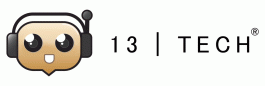
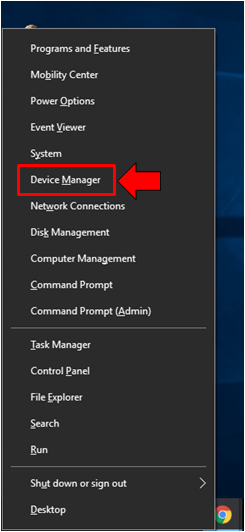
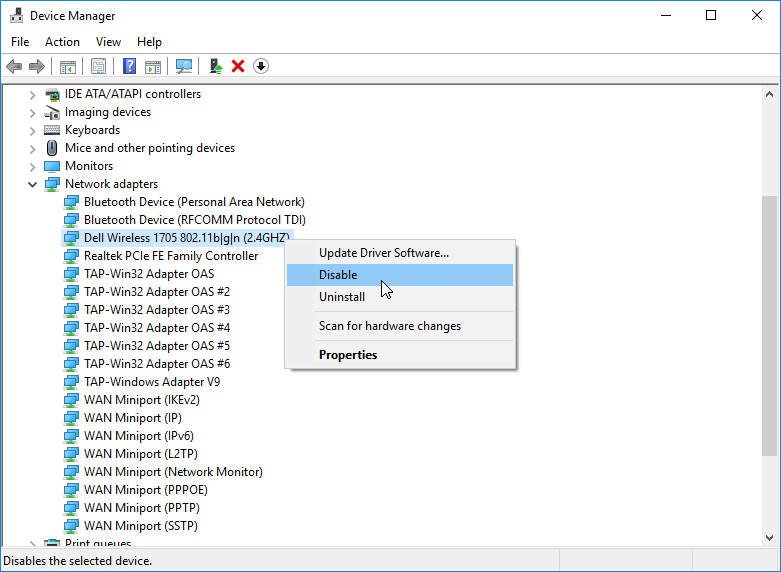
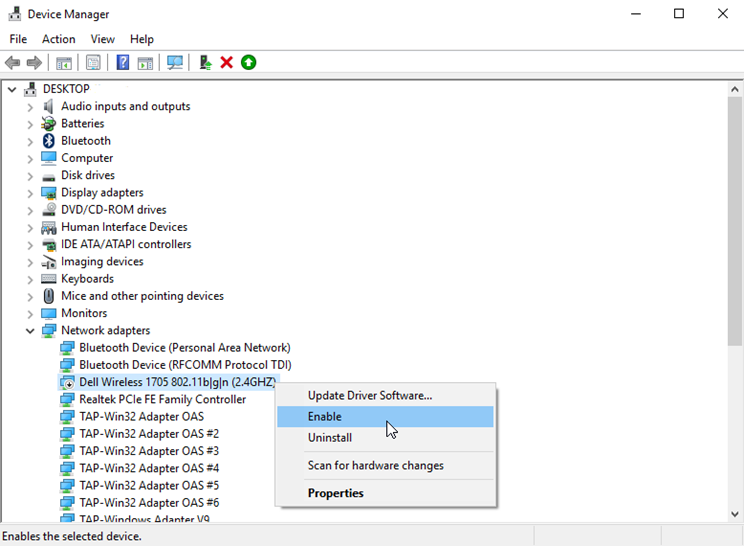
No Comments