How to Change Your Default Browser on iPhone and iPad
Safari is a great web browser, but there’s a reason why Google Chrome has the largest market share. Thankfully, as long as you’re running iOS 14, iPad OS 14, or higher, you can set any third-party browser as the default on your iPhone or iPad.
First, open the “Settings” app. If you’ve lost it in a sea of icons, use Apple’s built-in Spotlight Search to find the application.
If the third-party browser has been updated to support Apple’s default browser switching feature, you will find a “Default Browser App” option in its settings. Tap it.
Next, you’ll see a list of every web browser app installed on your device that supports the default browser feature. Tap the name of the browser you’d like to use as your default.
After that, tap the “Back” button once and exit “Settings.” From now on, whenever you tap a web address link, it will open in the browser app you choose.
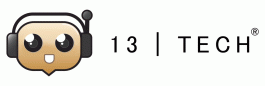





No Comments