How to keep the Windows Up-to-date?
Even though Windows 10 has an automatic update feature, you can easily check for updates yourself. Updates are usually two types: (i) the major updates (anniversary update) that add new features while (ii) smaller updates improve security and other features.
This guide helps you to check for updates manually.
Select the update and security option
If the update is available, it will show a download option, you can download updates and perform install action.
In some cases, the system doesn’t show the download option instead there will be ‘check for updates option’. Click on the option and any available update will now display at the top.
You can perform the install action after the download. In some cases, you will need to restart the system to complete the update. You can restart the system right or you can schedule a conviniet time.
You can view update history below the update option. This is useful to monitor security updates for work.
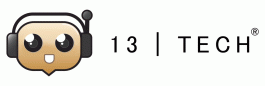






No Comments